Kafka - Installation in Windows
Download and install the required software (Java, Zookeeper, and Kafka).
- Install JDK (Java Development Kit) and configure
- Download JDK from the following path.
https://www.oracle.com/java/technologies/javase-jre8-downloads.html
- Install JDK (.exe file) in your work folder. E.g C:\Java\jre1.8.0_91
- Set the JAVA_HOME path in Environment variables.
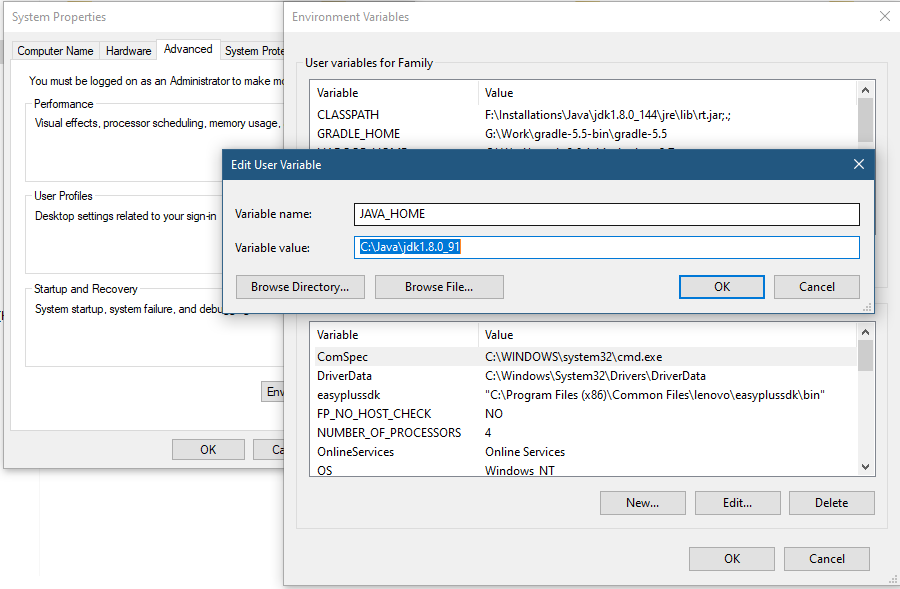
- Set the Java path in PATH variable.
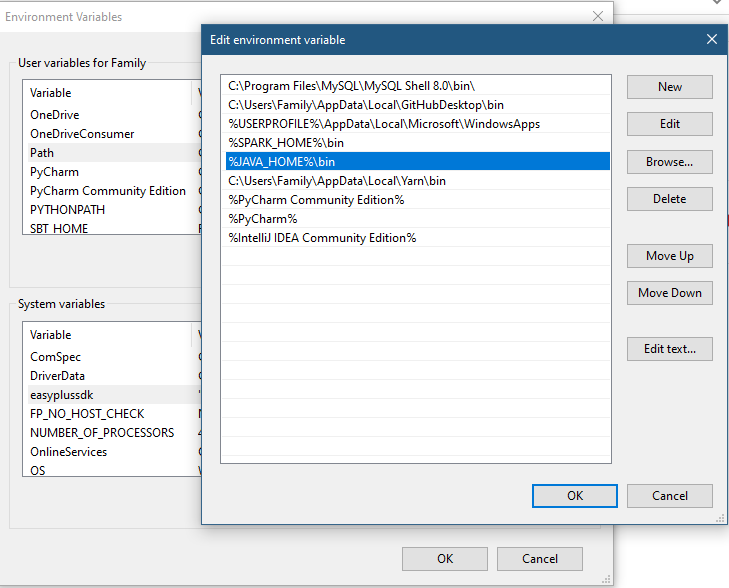
- Confirm the java installation by verify ‘java -version’ in command prompt.
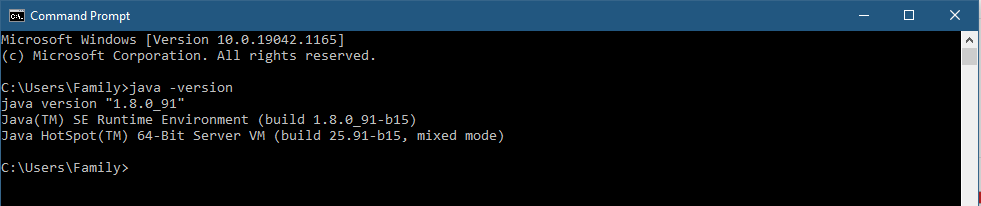
- Download JDK from the following path.
- Install Zookeeper and configure.
- Download Zookeeper from the below path and extract to C:\zookeeper-3.7.0. http://zookeeper.apache.org/releases.html
- Open Zookeeper configuration directory. E.g: C:\Work\Kafka\zookeeper-3.7.0\conf
- Rename “zoo_sample.cfg” file to “zoo.cfg” file
- Edit zoo.cfg file and configure dataDir path. dataDir = C:\Work\Kafka\zookeeper-3.7.0\data
- Add ZOOKEEPER_HOME = C:\Work\Kafka\zookeeper-3.7.0 in Environment variables.
- Edit and update the PATH variable value by adding
; %ZOOKEEPER_HOME%\bin; - Start zookeeper by running zkserver.cmd. The zookeeper would run on default port 2181.

- Setup Kafka Single Node and configure.
- Download Kafka software from the below path.
http://kafka.apache.org/downloads.html - Extract kafka_2.12-2.8.0.tgz file to C:\Work\Kafka\kafka_2.12-2.8.0.
- Go to C:\Work\Kafka\kafka_2.12-2.8.0 directory and starts Kafka server by executing the following command in prompt.
.\bin\windows\kafka-server-start.bat .\config\server.properties
Note: Make sure zookeeper server is running.
The Kafka server installed and configured now. You can practice Kafka basic operations like creatiing topic, deleting topics.
- Download Kafka software from the below path.
Tutorial #1: Kafka - Introduction
Tutorial #2: Kafka - Cluster Architecture
Tutorial #3: Kafka - Advantages & Disadvantages
Tutorial #4: Kafka - Use Cases
Tutorial #5: Kafka - Clients
Tutorial #6: Kafka - Installation in Windows (current page)
Tutorial #7: Kafka - Basic Operations
Tutorial #8: Kafka - Create test producer and consumer